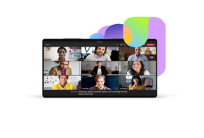Accessibility
TEXT SIZE
Colour
Accessibility Statement
Etisalat is committed to making this website accessible to the broadest possible audience, regardless of technology or physical capability.
Listening…
Try saying “Postpaid plan”
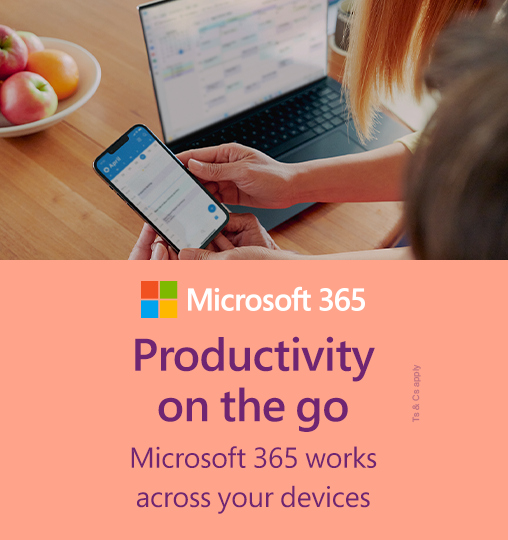
Why choose Microsoft 365 from e&?
Instant Payments & Renewal
Autorenewal available for your monthly subscription.
Competitive Deal
Opt for our plans and get 25% discount with eLife or 5GB dedicated mobile data to Microsoft apps with our mobile plans.
Immediate Benefits
If you have an existing Microsoft 365 subscription, Etisalat’s subscription stacks on top!
Unlock premium Microsoft 365 features with e&!
Enjoy 25% discount with eLife or 5GB dedicated mobile data to Microsoft apps monthly when you subscribe with your mobile number. T&C apply.
M365 Personal
M365 Family
Key Features you’ll enjoy!
1 TB OneDrive Storage
Keep your files safe and accessible anywhere.
One Security
Real-time protection with Microsoft defender.
Seamless Collaberation
Edit & share from any device
Write like a pro
Built in Microsoft editor for claorty & grammar
Create with confidence
Word makes every document smarter & cleaner
Presentations that shines
PowerPoint helps you design stories with standouts
Organize smarter
Excel turns your data into clear insight
Stay in Sync
Outlook keeps your emails & calender coennected
Capture every thought
OneNote lets you jot, draw & syncnotes seamlessly
Work Smarter
Copilot AI turns your ideas into ready content instantly
Bundle with your plan!

What You Will Love
Microsoft 365 is at home on Windows 11
Find, create, and share your content easily with the Microsoft 365 app on Windows 11.
Make every day easier
Stay organised, creative, and secure across all your devices with Microsoft 365.
Secure your ideas
Back up your photos and documents safely with OneDrive and Personal Vault
Protect your data
Stay safe online with Microsoft Defender’s real-time protection and security alerts.
Keep your memories in OneDrive
Get 1 TB cloud storage per user to access your files anytime, anywhere.
Save more with e&
Enjoy 25 % off Microsoft 365 when bundled with eLife or mobile plans. Subscription sold separately. Hardware-dependent; 5 % VAT excluded.
Frequently Asked Questions
Microsoft 365 is designed to help you achieve more with innovative apps, intelligent cloud services, and world-class security. Microsoft 365 is our cloud-powered productivity platform. With a subscription to Microsoft 365, you can get:
The latest productivity apps, such as Microsoft Teams, Word, Excel, PowerPoint, Outlook, OneDrive, and so much more.
The ability to install on PCs, Macs, tablets, and phones.
Feature updates and upgrades not available anywhere else.
Instructions for PC users
Downloading M365
a. Go to www.office.com.rproxy.goskope.com and if you're not already signed in, select Sign in.
b. Sign in with the account you associated with this version of Microsoft 365.
c. After signing in, follow the steps that match the type of account you signed in with.
d. From the Microsoft 365 home page select Install Office.
e. Select Office 365 apps to begin the installation.
f. This completes the download of Microsoft 365 to your device. To complete the installation, follow the prompts in the "Install Microsoft 365" section below.
Installing M365
a. Depending on your browser, select Run (in Microsoft Edge or Internet Explorer), Setup (in Chrome), or Save File (in Firefox).If you see the User Account Control prompt that says, Do you want to allow this app to make changes to your device? select Yes. The install begins.
b. Your install is finished when you see the phrase, "You're all set! Office is installed now" and an animation plays to show you where to find Microsoft 365 applications on your computer. Select Close.
Activating Microsoft 365
a. To open an Microsoft 365 app, select the Start button (lower-left corner of your screen) and type the name of an Microsoft 365 app, like Word.
b. To open the Microsoft 365 app, select its icon in the search results.
c. When the Microsoft 365 app opens, accept the license agreement. Microsoft 365 is activated and ready to use.
Instructions for MAC users
Downloading M365
a. Go to www.office.com.rproxy.goskope.com and if you're not already signed in, select Sign in.
b. Sign in with the account you associated with this version of Microsoft 365.
c. After signing in, follow the steps that match the type of account you signed in with.
d. From the Microsoft 365 home page select Install Office to start the download.
e. Select Office 365 apps to begin the download.
f. Follow the instructions below to complete installing your Microsoft 365 apps.
Installing M365
a. Once the download has completed, open Finder, go to Downloads, and double-click Microsoft Office installer.pkg file (the name might vary slightly).
b. On the first installation screen, select Continue to begin the installation process.
c. Review the software license agreement, and then click Continue.
d. Select Agree to agree to the terms of the software license agreement.
e. Choose how you want to install Microsoft 365 and click Continue.
f. Review the disk space requirements or change your install location, and then click Install.
g. Enter your Mac login password, if prompted, and then click Install Software. (This is the password that you use to log in to your Mac.)
h. The software begins to install. Click Close when the installation is finished.
Activating Microsoft 365
a. Click the Launchpad icon in the Dock to display all of your apps.
b. Click the Microsoft Word icon in the Launchpad.
c. The What's New window opens automatically when you launch Word. Click Get Started to start activating.
Quick Access
Quick Access
Buy Plans
Buy Plans
Special For you
Special For you
Internet Services
Internet Services
Help & Support
Help & Support
e&
e&
© 2021 e&. All Rights Reserved.
© 2021 e&. All Rights Reserved.