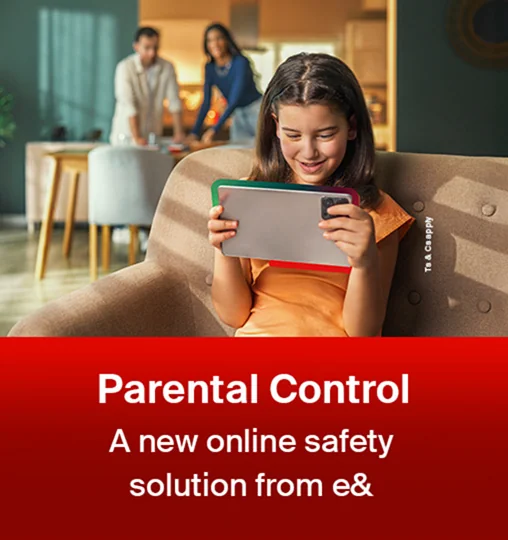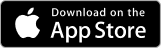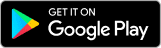Switch to our Parental Control services to get:
Parental Control
- Parental Control is fully compatible with both iOS and Android devices.
- No SIM card is needed for your child’s phone or tablet; it works seamlessly over both Wi-Fi and mobile networks.

How to Set Up Parental Control?

How to use Parental Control?
Frequently Asked Questions
Parental Control Home is a cybersecurity service that protects all devices connected to your home router from online threats such as phishing, Trojans, and spyware. Operating at the router level, it ensures that every device on your home broadband is secure.
To protect your child online, subscribe to Parental Control and follow the installation guide to install the app on your child's mobile devices like phones and tablets. For home devices, Parental Control features can be managed directly through the Parental Control Home service on your router.
No, both services allow you to manage settings through a portal. For mobile devices, settings can be managed via the e& UAE mobile app, and for home devices, they can be managed through your router interface.
Parental Control on mobile devices requires permissions such as location access, screen time monitoring, and system settings to effectively monitor and manage your child's device usage and online safety.
While core functionalities like content filtering and screen time management are consistent, there may be slight variations in setup and user experience between Android and iOS devices.
For mobile devices, you will need to install the Parental Control app on the new device and transfer the license key. For home devices connected to Parental Control Home, protection continues seamlessly as it is linked to your home broadband.
Yes, Parental Control rules apply to all networks for mobile devices, while Parental Control Home rules apply to devices connected to your home broadband.
Both services are designed to be lightweight and should not noticeably impact device performance or internet speed.
Yes, Parental Control can be installed on both phones and tablets, across Android and iOS platforms.
Both services use comprehensive databases from leading services to categorize and block websites based on content suitability.
For Android, admin permission is required to delete the app. For iOS devices, the app must be uninstalled using the Apple ID that set up Parental Control.
Xiaomi devices require enabling auto start and display pop-up in the background settings for optimal functionality of the Parental Control app.
Through both Parental Control and Parental Control Home, you can set content filters, define quiet times, and manage blacklists and whitelists to control and monitor internet access and content exposure for your children